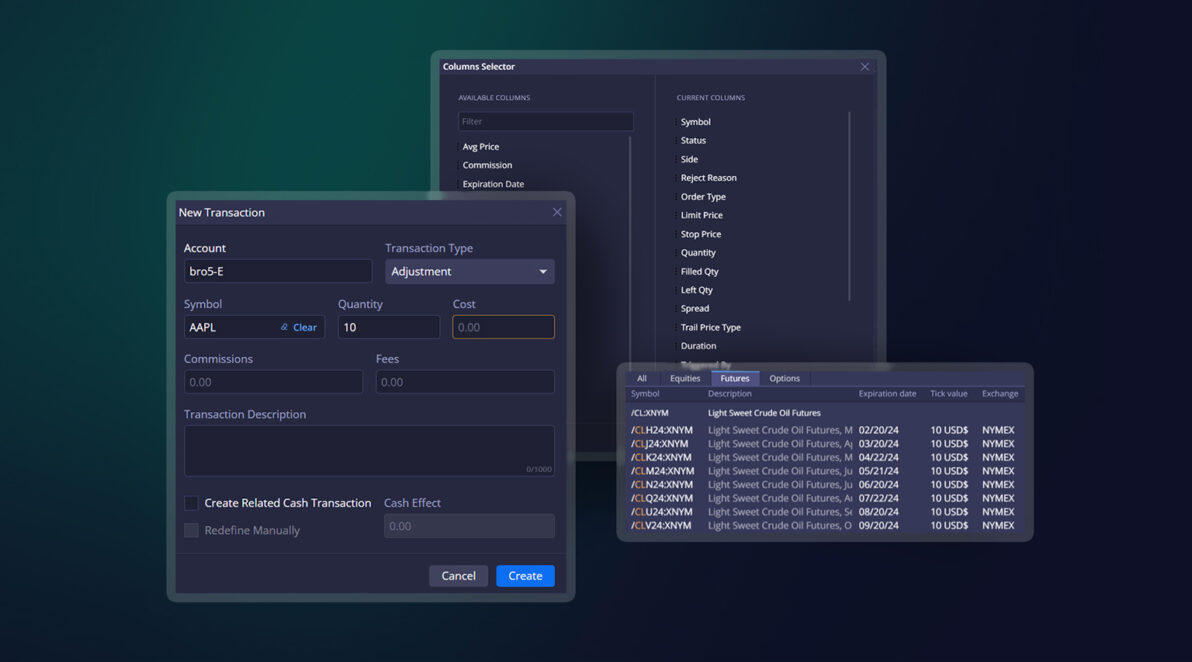DXtrade XT emerges from winter hibernation looking fresher, sharper, and friendlier than ever. Spring is the time to plan for the future, so we’ve tailored this release to support working with Futures for both brokers and traders. We’ve also done our version of the Big Spring Clean with the platform interface. Jump right in to read and learn more!
Web Trader
Updated instrument selector
As part of our major futures update, the instrument selector in Web Trader now supports futures. Starting from this release, the Futures tab in the instrument selector displays headers relevant to futures and groups futures by underlying.
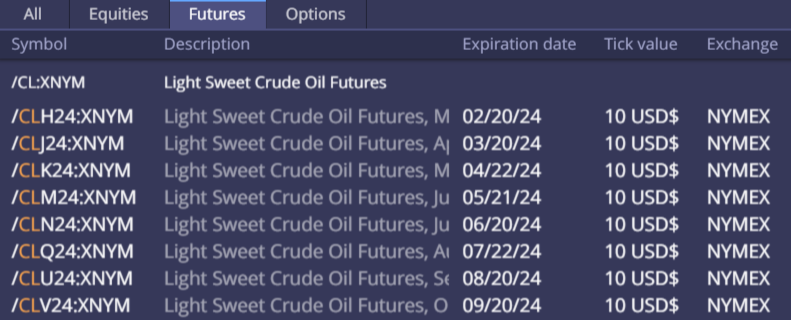
Column Selector: Displayed columns hidden from the selector
We’ve adjusted the column selector to improve the overall user experience. Now, If a trader selects a column to display in the widget, it is automatically removed from the list of available columns in the selector.
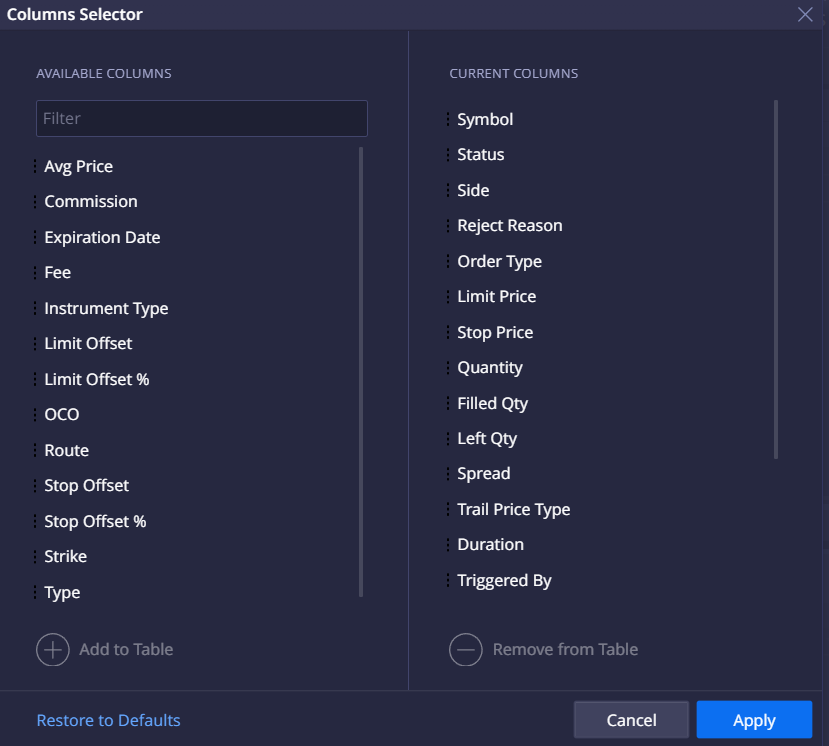
Orders: Reject Reason column
The Reject Reason column has been added to the Orders widget to give traders more information about their rejected orders.

Localized Account Statement
Previously, Account Statement was generated in English by default even if a non-English localization pack was selected. Starting from this release, Account Statement is generated in the platform interface language.
Configurable charge types supported in UI and reports
Traders are now able to see charges broken down by types (commissions, fees, or taxes) in the Account Transactions widget and in reports.

Web Broker
Transactions: Adding transactions directly from UI
The Transactions widget introduced earlier has been updated to allow brokers to add transactions manually using the New Transaction button. Now, brokers can add an individual transaction for a selected account, e.g., to adjust the balance or apply a rebate. Transactions can still be imported and exported in bulk using dedicated buttons.
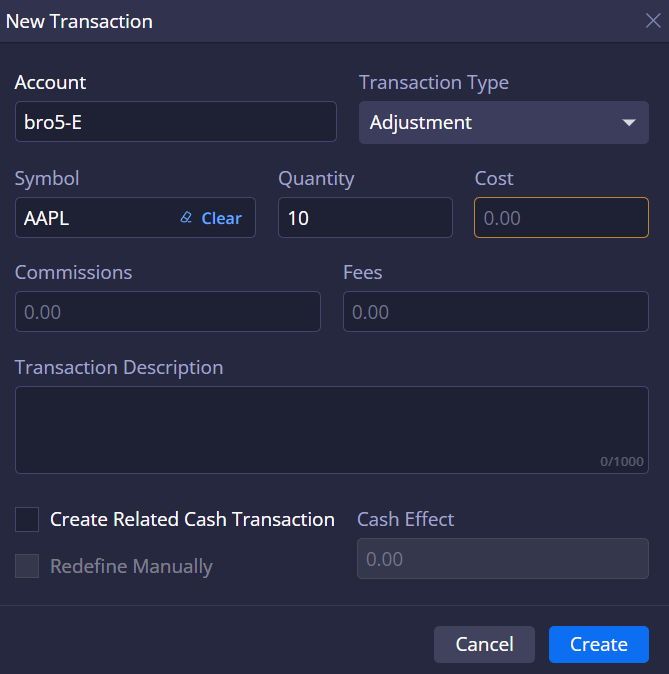
Position Book/Order Book: Renamed Expiration columns
Expiration columns in Position Book and Order Book have been renamed for better understanding of their purpose:
- Position Book: The Expiration column is now called Instrument Expiration
- Order Book: The Expiration column is now called Order Expiration. We’ve also added a new Instrument Expiration column to this widget
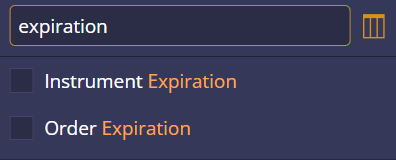
Mobile
Push notifications for Broker-to-Client messages
This release supports broker-to-client messages for mobile (configured in Web Broker > Notifications). Now, mobile app users are able to receive these types of messages as push notifications.
Available order types configuration
Depending on the supported order types configured on the back-end, the mobile Order Entry now shows only those order types that are available at the destination. For example, if a destination does not support Stop Limit orders, this type of orders will be hidden from the user in the mobile Order Entry.
Research and instrument details improvements
To improve user experience, the following changes have been introduced to the Research section and Instrument Details:
Research:
- only Net Cng % is now shown near the symbol in a news item
- if a news item mentions several instruments, horizontal scrolling will be activated (instead of the More button)
- Add to watchlist and Trade actions were removed from news items and transferred into the Instrument Details section
Instrument Details:
- Add to watchlist action has been added
- If Add to watchlist action is selected and the user has not yet created any private watchlists, the app will suggest them to create a private watchlist
Inactivity timeout
Starting from this release, the mobile app supports inactivity timeout. Now, the user session will be logged out after the defined inactivity timeout (5 minutes by default) if the device is locked or the app is in the background mode. When the device is activated again, the user logs in to the mobile platform with their Face ID/fingerprint or a PIN code. If no Face ID/fingerprint or PIN code was previously set, they can log in with their login/password set.
In this release, we’ve also continued transitioning to full-fledged multi-currency support and enhanced our APIs. The upcoming release promises even more improvements in this department. Come back next time to enjoy the cherry blossoms of our platform and…
Stay tuned,
The DXtrade XT team